





This section explains how to navigate the Sybase Central user interface.
The Sybase Central main window:
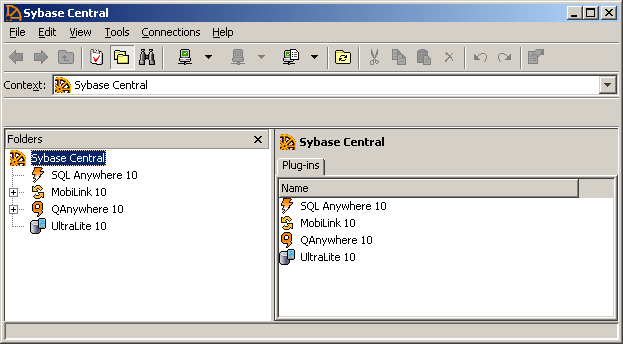
The Sybase Central main window is split into two vertically-aligned panes.
You can choose whether you want the left pane to display a hierarchical view of database objects or the Task list for the currently-selected database object.
Start Sybase Central.
From the View menu, choose Tasks or Folders to view the Task list or tree view, respectively.
The right pane has tabs that display the contents of the container that is selected in the left pane, as well as other information about the selected container. You can change the appearance of both panes in the Options dialog (accessed through the Tools menu).
You can configure the columns that appear on a tab in the right pane by choosing View > Choose Columns.
The main window toolbar provides you with buttons for common commands. To show or hide the toolbar, choose Toolbar from the View menu. With the main toolbar, you can:
navigate through the object tree
connect to or disconnect from a database, server, or product plug-in
access the Connection Profiles dialog (also accessible from the Tools menu)
refresh the view of the current folder
cut, copy, paste, and delete objects
undo or redo actions
view the property sheet for a selected object
The status bar, which appears at the bottom of the main window, shows a brief summary of menu commands as you navigate through the menus. To show or hide the status bar, choose View > Status Bar.
The Context dropdown list, which appears below the toolbar, lets you navigate the object tree for a plug-in.