





When you are connected to a database from the SQL Anywhere plug-in, you can view an entity-relationship diagram of the tables in the database. When you have the database selected, click the ER Diagram tab in the right pane to see the diagram.
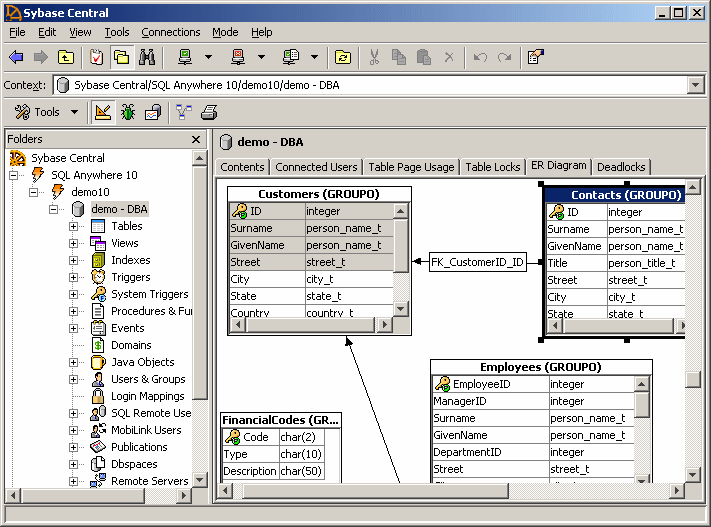
When you rearrange objects in the diagram, the changes persist between Sybase Central sessions. Double-clicking a table takes you to the column definitions for that table.
The tables that appear in the diagram are subject to the filtering set for the database. Filtering is done by owner.
Select the database in the left pane of Sybase Central or from the toolbar dropdown list, and then choose File > Filter Objects by Owner.
Choose the database users whose tables you want to see in the entity-relationship diagram.
Click the ER Diagram tab in the right pane.
The entity-relationship diagram appears.
Choose File > Choose ER Diagram Tables.
The Choose ER Diagram Tables dialog appears. This dialog lets you further customize the tables that appear in the entity-relationship diagram.
Use the Add and Remove buttons to customize the tables that appear in the Selected Tables list.